If you have any questions not answered here, please email us at support@dipticapp.com or reach out on Twitter @Dipticapp.
What’s the export size?
The maximum export size is 640×640.
What do the Playback Direction choices mean?
There are four playback options: Forward (default), Forward + Reverse, Reverse, and Reverse + Forward.
- Forward playback (arrow pointing the right) plays your video clip from start to finish. This is the default option. Combine it with Loop to play start > finish > repeat cycle.
- To the right of the Forward arrow is a circular arrow going in clockwise direction. Tap this in conjunction with Forward to make your video play in Forward + Reverse. This plays your video clip from start to finish and then rewinds when the forward playback stops. Combine it with Loop to play from start > finish > rewind to start > finish > repeat.
- Reverse playback (arrow pointing to the left) plays video clips in reverse, making your clips play from finish to start. Combine it with Loop to play finish > start > repeat.
- To the right of Reverse is a circular arrow going in counter-clockwise direction. Tap this in conjunction with Reverse to play your video in Reverse + Forward. This plays your video from finish to start and then rewinds when the reverse playback stops. Combine it with Loop to play from finish > start > rewind to finish > start > repeat
I tap a frame with a video but the playback options don’t show up. What the heck?
Currently you can only change the playback when the video is less than 16 seconds.
What’s the maximum length of a video?
The longest video you can import is 1:59. You can export sequential videos to be the length of each video so that you could really export 1:59×4. If you play videos simultaneously, you can set the length to either the length of a clip (up to 1:59) or predefined length, which is capped at 15seconds.
How short can I trim my video?
You can trim your video to lengths between one second and 15 seconds.
How do I add photos or videos into a layout or change them?
By default, Diptic Video imports the pictures and movies you first added to the media tray into the layout. If you would like to use different photos or videos, drag them out of the media tray and into the desired frames.
How do I swap photos/videos between frames?
Tap the Diptic Video once with two fingers, one finger in each frame you want to swap. This causes the two images/videos to change places.
How do I remove photos or videos from layouts?
Tap the ••• button at the top of the screen and then tap Reset. This clears all photos, videos and adjustments you’ve made.
How do I turn off Auto Fill Layouts?
Open Settings.app and find Diptic Video in the list. Switch the Auto Fill Frames feature to OFF (slide the dot to the left so there is no green) to prevent this from occurring.
How do I adjust a photo’s brightness, saturation and contrast?
Tap a photo inside your layout to bring up a pop-up menu. Then adjust any of the image enhancement sliders. These adjustments are not currently available for videos.
How do I slide inner frame lines?
Tap on the interior frame lines and slide the line horizontally or vertically.
How do I rotate a video or photo?
Tap a photo inside your layout to bring up a pop-up menu. Then tap the rotation button or either of the flip buttons. Videos can be rotated by using the flip buttons.
How do I clear photos/videos from the media tray?
Tap the ••• button at the top of the screen and then tap Reset. This clears all photos, videos and adjustments in the app.
How do I pick photos/videos from different albums?
Tap the Camera Roll button in the media picker toolbar. This brings up a list of your albums and photo streams.
If you have any questions not answered here, please email us at support@dipticapp.com or reach out on Twitter @Dipticapp.